Virtual Interfaces allow you to assign multiple IP addresses to a single physical network interface (NIC), bonding interface, or VLAN interface. This can be useful for a variety of reasons, such as:
- Creating multiple subnetworks on a single physical interface: For example, you could create one subnet for your production traffic and another subnet for your development traffic.
- Providing redundancy for your network: For example, you could create two virtual interfaces on a single NIC and assign each interface a different IP address. If one interface fails, the other interface can continue to carry traffic.
- Isolating different types of traffic from each other: For example, you could create one virtual interface for your web traffic and another virtual interface for your database traffic. This can help to improve the security and performance of your network.
The table below lists all of the virtual interfaces configured in the system, along with their IP addresses, netmasks, and gateways. You can use this section to add, edit, and delete virtual interfaces.
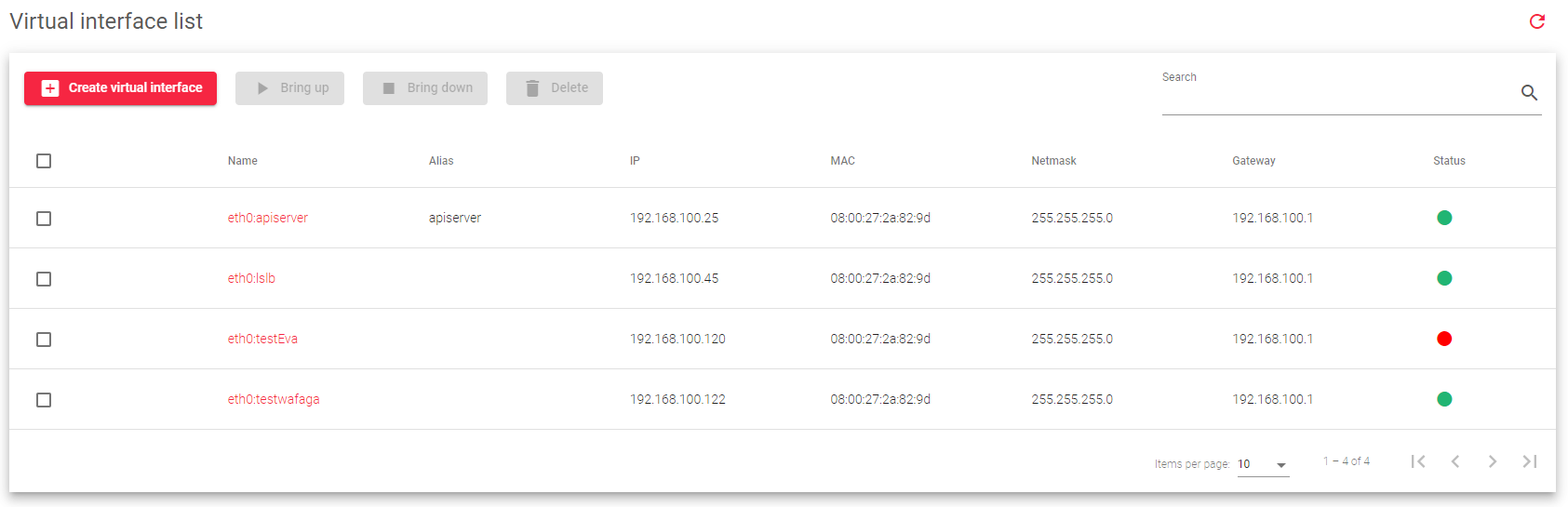
The table in the image above includes the following fields:
Name: A unique identifier for the virtual interface.
Alias: A human-readable name for the virtual interface.
IP: The network-layer IP address assigned to the virtual interface. Supports IPv4 and IPv6.
MAC: The link-layer MAC address of the virtual interface. It is inherited from the parent NIC interface.
Netmask: The subnet mask of the parent NIC. It can only be configured if the IP address is also configured.
Gateway: The default gateway used by the virtual interface if configured. Inherited from the parent interface.
Status: The current state of the virtual interface. Possible values are:
- Up: The virtual interface is active and accepting traffic.
- Down: The virtual interface is inactive and not accepting traffic.
Actions: The actions that can be performed on the virtual interface:

- Create virtual Interface: Creates a new virtual interface.
- Bring Up: Start the virtual interface.
- Bring down: Stop the virtual interface.
- Delete: Remove the virtual interface.
- Edit: Change the configuration of the virtual interface, such as its IP address or alias.
Next Article: Network | Virtual Interface | Create

