After creating a DSLB farm, we must add Services, Backends, and IPDS rules in this section. We will discuss about three settings categories; Global, Services, and IPDS
Global
- Name: A descriptive name for the farm.
- Virtual IP: The IP address that will be used to load balance requests to the farm.
Services
To control how data is transferred and how connections are handled, the following options have been created to configure the uplink load balancing services.
Load Balancing Scheduler: Determines how to schedule traffic to the farm. You can choose from two algorithms:

- Weight: This algorithm balances connections based on the weight assigned to each backend.
- Priority: This algorithm balances connections based on the priority assigned to each backend.
Backends
The image below shows the list of backend Uplink routers and interfaces configured for the DSLB Farm.
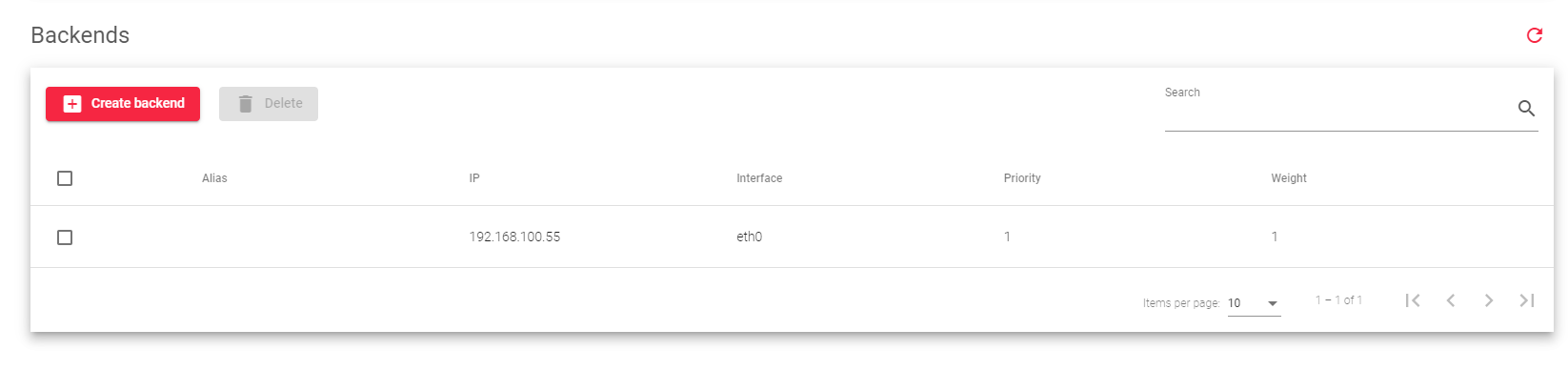
The DSLB farm profile allows you to configure the following properties of real servers in the Backends section:
- Alias: A name that easily identifies the backend.
- IP: The IP address of the backend.
- Interface: The physical network interface that directly connects to the backend.
- Priority: A numeric value that represents the availability of the backend. The higher the priority, the more available the backend is.
- Weight: A value that represents the load that the backend is carrying. The higher the weight, the more connections will be delivered to the backend.
Adding and Deleting Backends
To add a backend to the DSLB Farm.
- Click the Create Backend button in the Services section
- In the Alias field, select Custom IP.
- Select an interface from the Interfaces field.
- Enter the IP address on the same network as that of the interface.
- Optionally assign the Weight and Priority.
- Click the Apply button
IPDS for DSLB Farms
This section allows you to enable IPDS rules for the farm. IPDS rules are used to protect the farm from attacks.
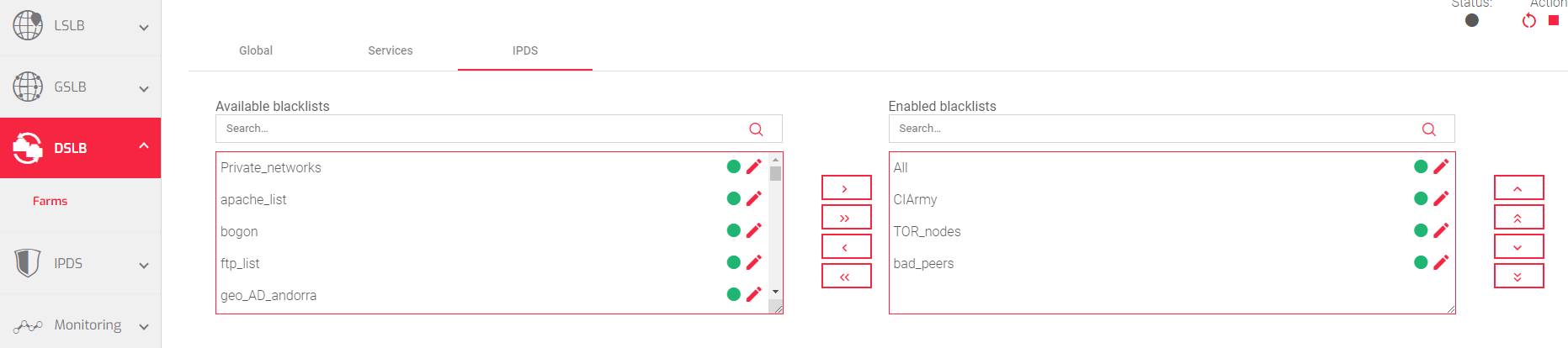
To enable an IPDS rule:
- Select the rule from the Available table.
- Click the greater than arrow.
To disable an IPDS rule:
- Select the rule from the Enabled table.
- Click the less than arrow.
Important Notice!
You can also add all available blacklists by clicking the double forward arrows, or delete all blacklists by clicking the double less than arrows.
Next Article: IPDS | Settings


