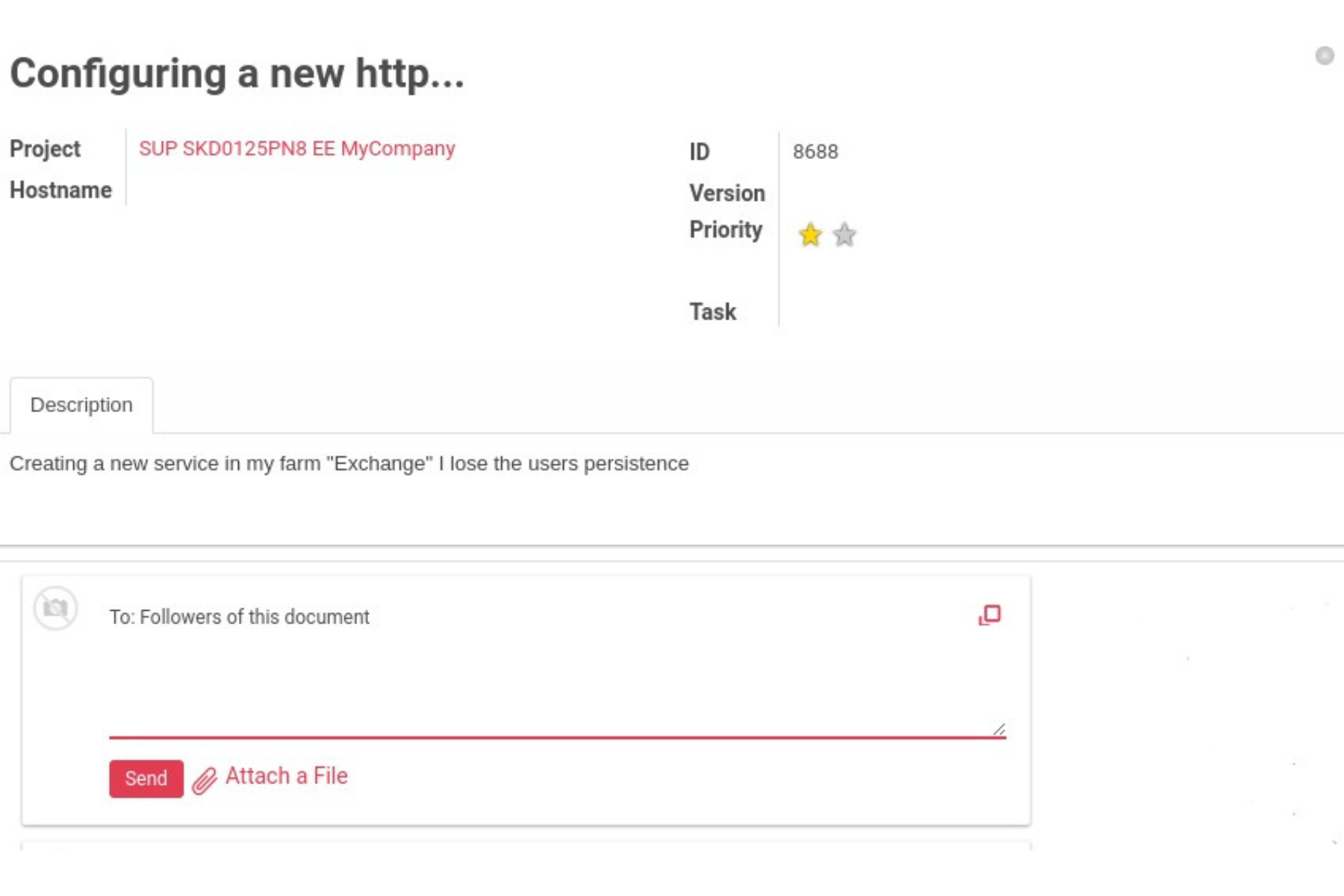The support ticket system is available exclusively to users with an active support contract under the 8×5 or 24×7 plans.
If you are using the Community Edition, please visit our Community Forum for assistance.
If you are an Enterprise user with a subscription that does not include support (product updates only), you are not eligible to open support tickets. To upgrade your plan or learn more about available support options, please visit our Support Plans page or contact us directly.
Create an issue
Create an issue by clicking on the Create red button.
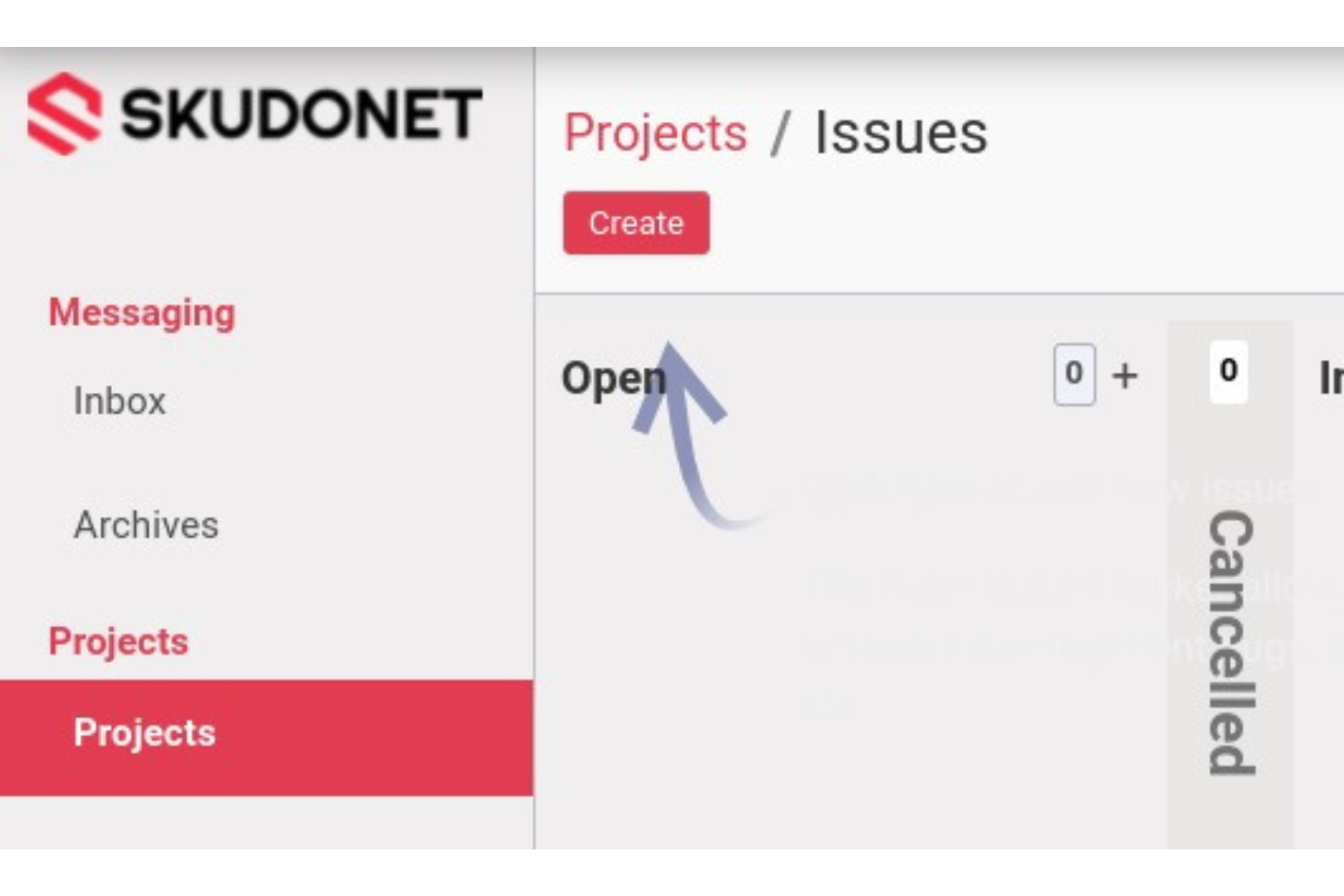
You’ll be redirected to a form with several fields, as shown below:
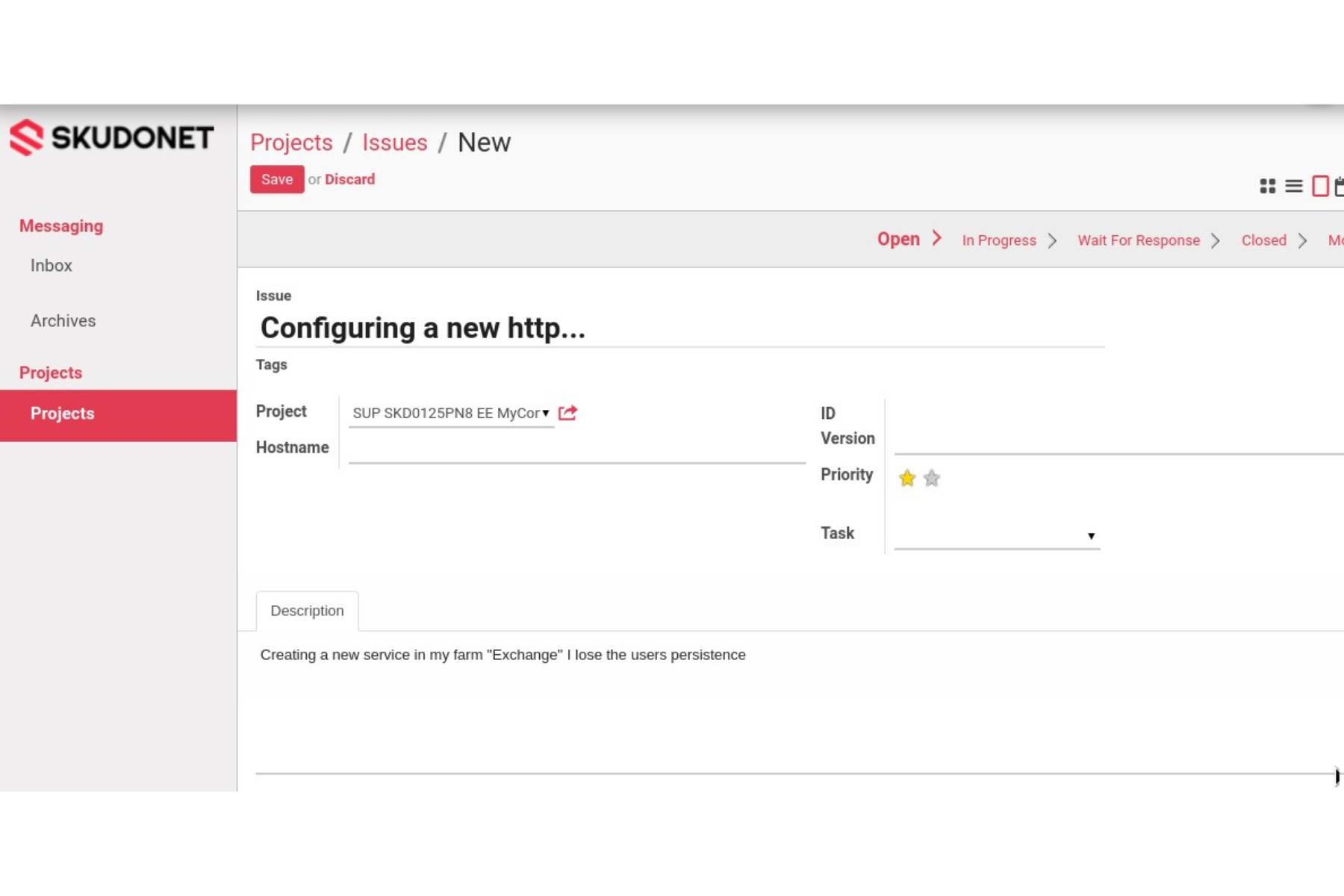
- Stage of the Issue, Open will be the default when creating the issue.
- Title of the Issue, a short description of the problem or request.
- Project associated with the Issue.
- ID that will be generated for the Issue.
- Software Version of SKUDONET associated with the problem or the request.
- Priority of the Issue indicates the urgency of the request. Please use the following table to categorize the issue.
| Low | A request, doubt, or configuration assistance is considered a low priority. | |
| Normal | An issue that is not affecting a business core service. | |
| High | Business core services are not working or stopped. |
- A full description of the Issue indicating how to reproduce the problem.
- Save the button to send the Issue to the Support Team.
Once the Issue is created, the Support Team will assist as soon as possible to offer a solution.
Working with the issues
An identification number has been assigned to the issue to track all the history and actions associated with the issue.
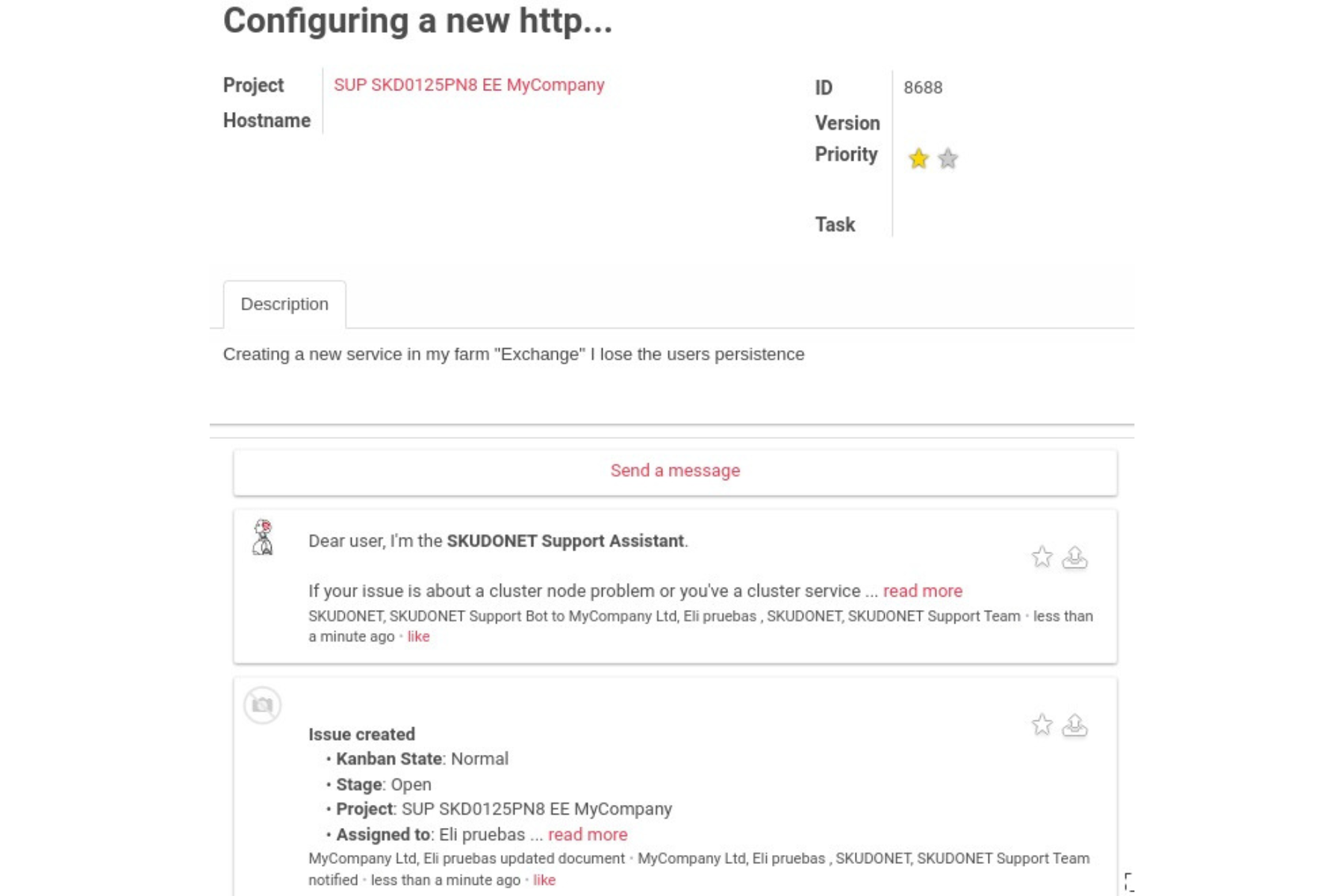
In the left menu you’ll find the following options:
- The ID of the issue is assigned once is created.
- History of all communications between the Support Team and the reporters of the issue.
- Send a message related to the issue that permits communication with the Support Team.
Send a message
The Send a message will permit you to communicate with the Support Team but also to send attachments if needed, then click on the Send button to upload the file and send the message.